How to Transfer SC Navigator Output to Inventory App
In this article we will explain what is the process to use the output of SC Navigator as an input for the Inventory Planning App.
Workflow
Starting in Data Navigator, create a configuration as described in this tutorial, but select “Use Network Design Data”
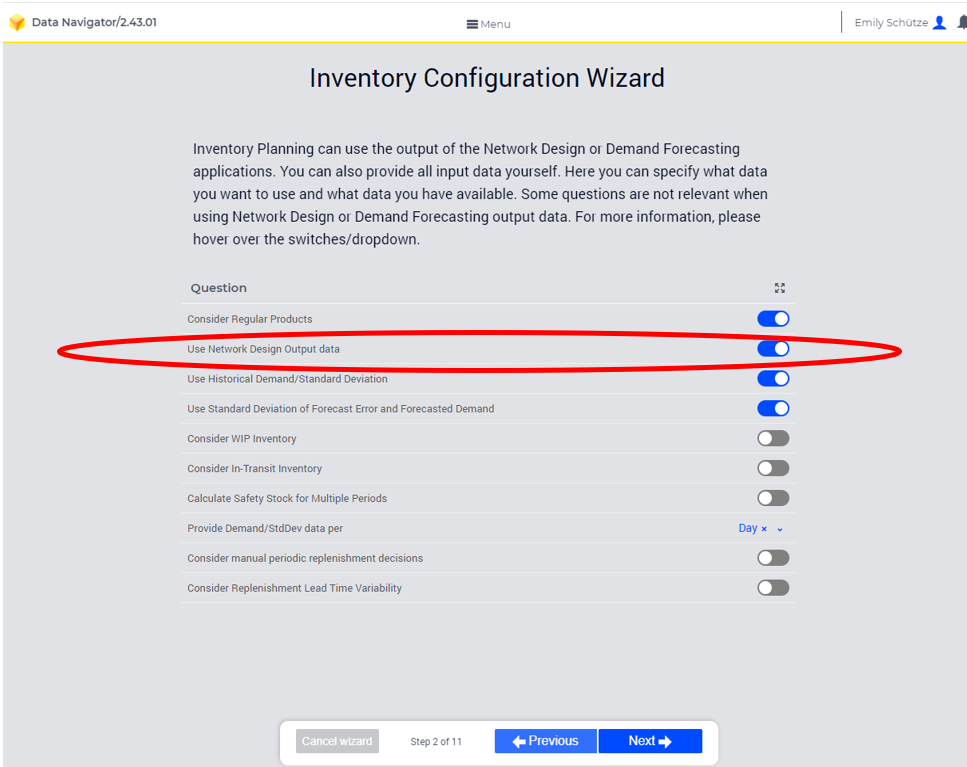
Generate Excel Template:
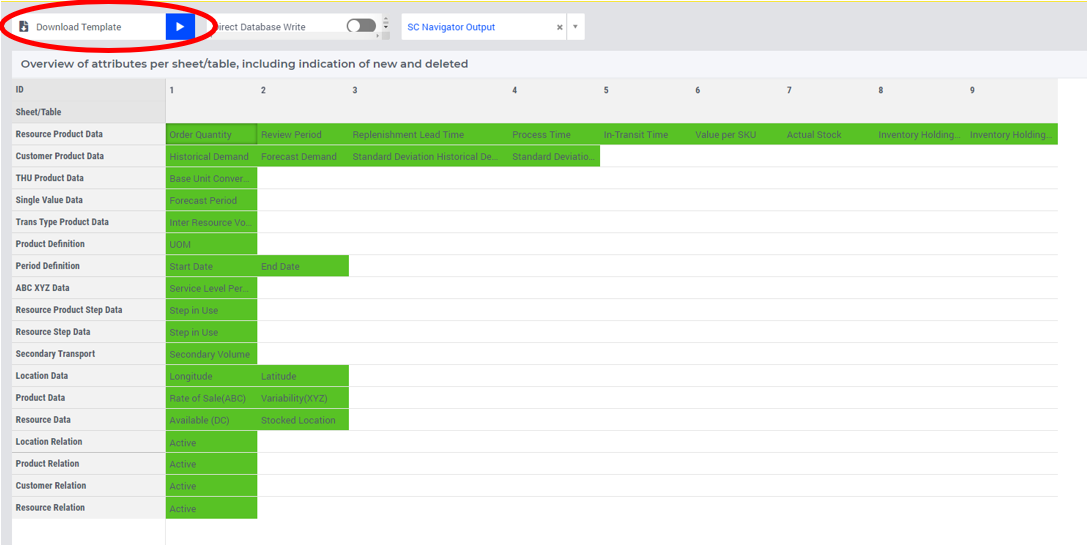
The generated excel template is simpler than the full inventory planning app template – it does not have the Resource Location Product Customer tab and the Transport Product Data tab, these will be brought in from SC Navigator results. Location data and Resource data does have to be defined in both places, but will be consistent across scenarios.
Save As dataset:
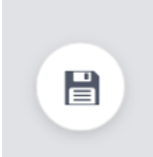
Run scenarios in SC Navigator to confirm network flows. When saving results, ensure “Export to Data Lake” and “Results visible to everyone” are both ticked:
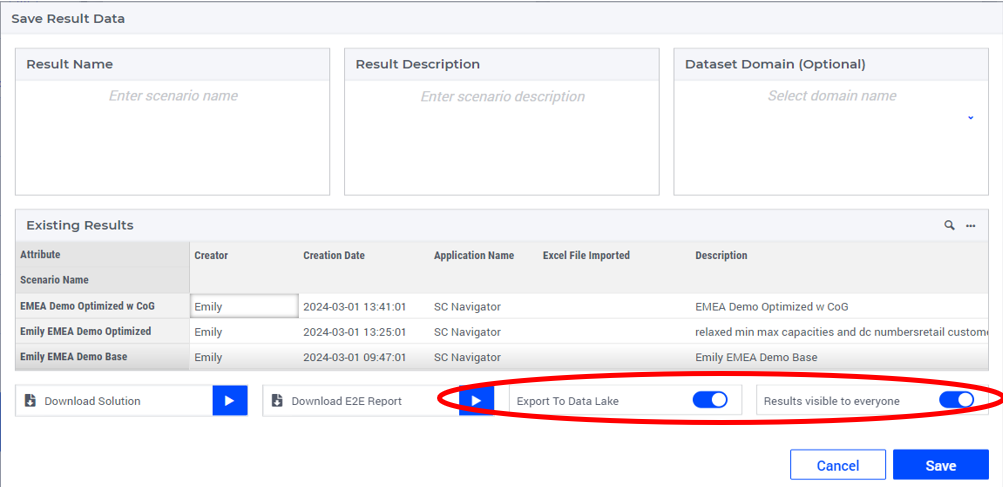
Now switch to the inventory app and load the configuration you just created. When loading a dataset, chose both an inventory dataset and a SC Navigator Output dataset:

Now you have loaded your dataset, you can refer to the inventory planning tutorial for guidance on working with this data in the app. Or read about the benefits of using Inventory Planning together with SC Navigator. (How to Approach Inventory Strategy Decisions)