Transport Sheets
These sheets cover information related to transportation modes, costs, and trip data.
Mode of Transport
Speed
Wiggle factor
Roundtrip: this attribute should be set to 1 if the transport mode is used for roundtrip
Maximum Road Distance To Retrieve: When a lane is using a mode of transport for which maximum road distance to retrieve has been specified and the straight line distance between two points for the lane is greater than the maximum road distance to retrieve, then the ‘Retrieve Distance’ flag will automatically be set to 0 for those lanes, and straight line distances will be used instead.
Mode of Transport Groups
Transport Cost
Availability
Retrieve Distance
Average Load Size
Capacity data
Cost data
Base Case data
Opening/Closing data
Custom Objectives data
Lead Time Offset
Lead Time Offset and Cost To Serve
Due to activities need to happen during lead time periods, there may not be demand fulfilled during those periods. The following cost is calculated in the periods when activities occur and included in the system cost category:
Supplier: Fixed/Variable Cost
Supplier Product: Fixed/Variable Cost
Production: Fixed/Variable Cost
Production Routing: BOM FixedVariable cost
Transport Cost: Cost related attributes
Below is the Cost To Serve solution in a dataset with demand from February to December. The Period Offset is 1 for Supply, Production, and Transport from warehouse to customer.
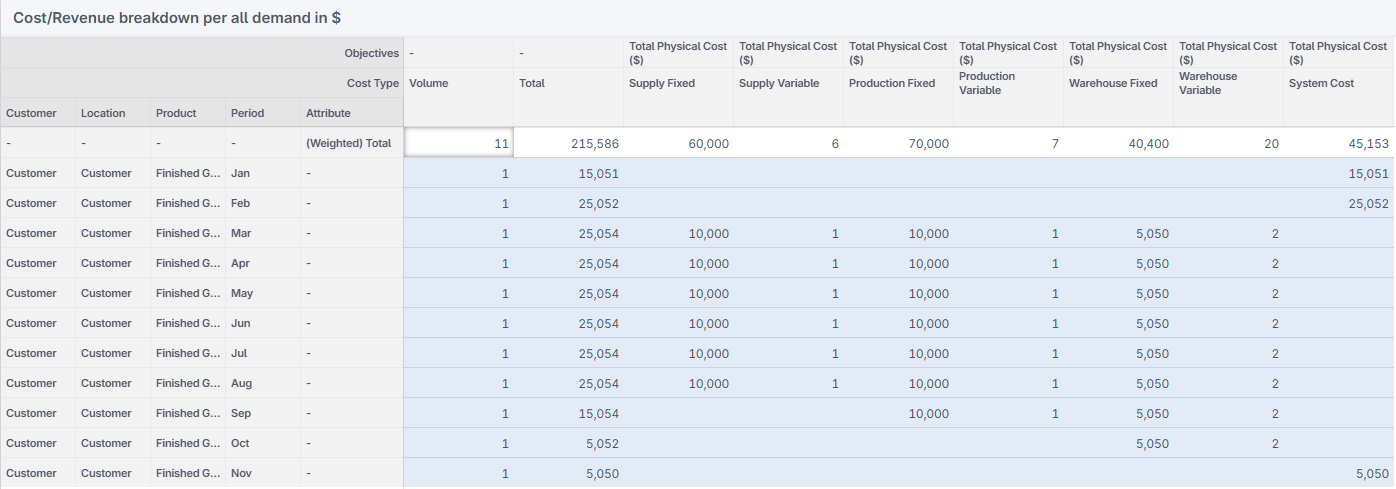
In January, there is no demand. The cost accumulated from Supply/Production/Warehouse/Transport activities falls in System Cost category.
In December, there is no cost, because there is no activities occurred to meet demand in that period: Transport cost incurred 1 period ahead.
Rate Cards
Drop Size Lower/Upper
Distance Lower/ Upper
Rate Card From/To
Cost data
Custom Objective data
To configure rate card data, you must first define Drop Size values for each band. In addition to Drop Size, you can define rate cards using the following methods:
Zone-based rate cards: Specify the locations using the fields Rate Card From and Rate Card To.
Distance-based rate cards: Specify the distance range using Distance Lower and Distance Upper bounds.
For increased flexibility, you may also combine zone-based and distance-based rate cards within the same configuration.
Stepwise Transport Cost
Availability
Minimum/Maximum Capacity data: you can specify steps with different capacity bounds and different cost for lanes. The capacity bounds will determine which step’s costing will be applied for the lane.
Cost data
Opening/Closing data
Custom Objective data
Transport Trip Data
Distance: The travel distance (miles or km depending on the input) for this lane
Duration: The travel duration (in hour) for this lane
Max Difference: The maximum transported volume difference from the other roundtrip lanes of the transport type
You can read more about the different types of attributes in Transport Related Attributes.