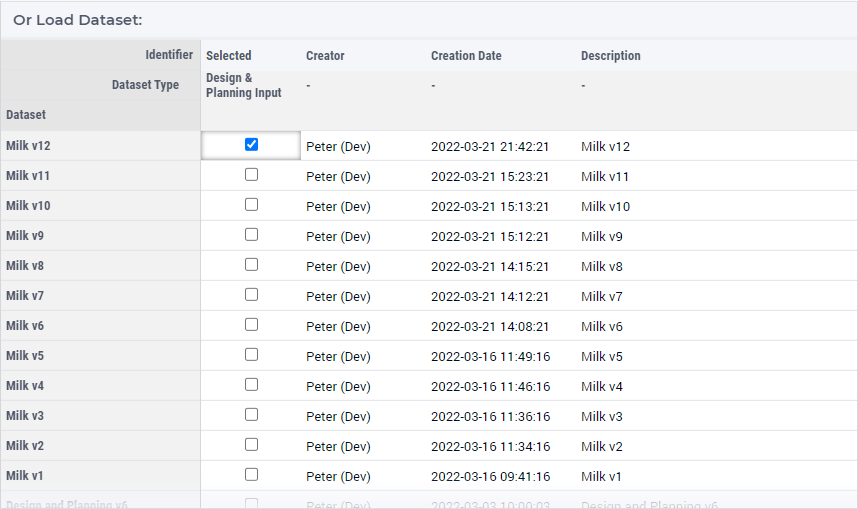Load Data Dialog
On several places in the application you can load data. In all these cases, you will see a dialog like the following:
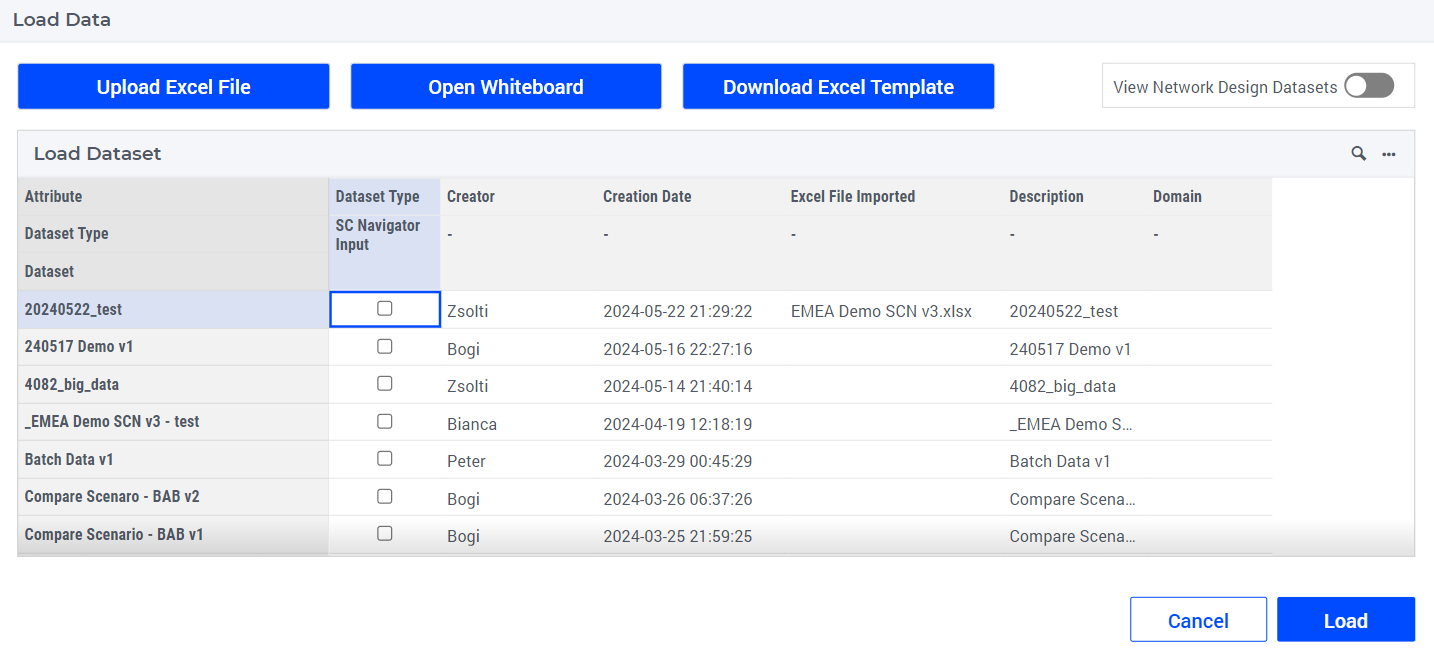
In the top part of this dialog there are three options: Upload an Excel File, navigate to the Whiteboard, and Download an Excel Template. The options to upload an Excel file, open the Whiteboard and download an Excel template are only available when loading the input data. Navigating to the Whiteboard allows users to create a diagram of their supply chain network. This diagram can be automatically translated into an Excel template that can be uploaded to SC Navigator via the Upload Excel File button. After choosing an Excel file the dialog will disappear.
In the bottom part of the dialog (which is the only part in many pages), you can select the dataset (scenario) which you want to load. You can do this by checking the checkbox for the column Selected of the dataset which you want to load, followed by clicking on the Load button in the lower right corner of the page.