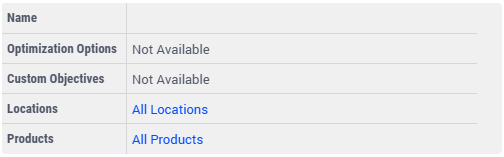Control Panel Scenario
Note
Scenario Navigator Overview section in How to Use the Application introduces the purpose and benefits of scenario functionality.
Structure Overview section details the hierarchy from individual Scenarios to Network Scenarios and Batch Runs.
Scenario Pages Layout section describes the shared functionality that is common across all types of scenarios.
On this page, you can create Scenarios for the Control Panel. A Control Panel Scenario is an adjustment of the data of an Attribute in one of the following tables, each of these are shown in one of the tabs in the Data Tabs area and correspond with the tables on the Control Panel page:
Model Options
Optimization Options
Custom Objectives
Constraints
Locations
Products
Location Products
Below, the details for each of these tabs will be discussed.
Model Options Tab
The Model Options Data Tab shows the Control Panel Model Options that can be adjusted when creating Scenarios. The Create Mode layout differs for Model Options, as all selections are binary. Three of the options (shown directly below the Name field) have a layout that includes a checkbox, see the screenshot below:

To apply changes to these attributes, the adjustment should be made and the checkbox on the left should be checked.
The Optimization Options Data Tab shows the Control Panel Optimization Options that can be adjusted when creating Scenarios. Optimization Options are settings that can be changes for each of the objectives (and custom objectives) that are included in the model. In Create Mode, it is possible to select the objective on which a Scenario is applied by clicking on the Optimization Options field shown in the screenshot below. If no selection is made, the Scenario will be applied to all objectives.
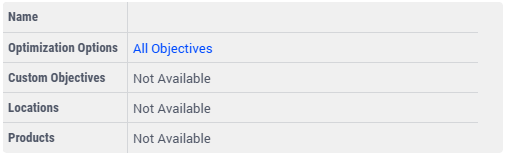
Custom Objectives
In the Custom Objectives Data Tab, the settings for each Custom Objective and each Activity Type can be adjusted. The Custom Objective that should be adjusted can be selected by clicking on the Custom Objectives field in the screen area shown below. As with other Scenario types, not selecting any Custom Objective(s) will automatically apply the adjustment to all Custom Objectives.
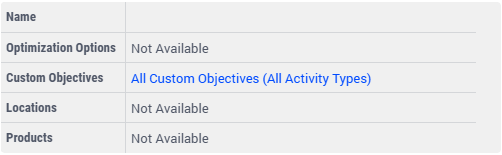
Constraints
The Constraints Data Tab enables users to create Scenarios based on Period-based minimum and maximum constraints, such as Min/Max Locations, Suppliers, Warehouses, etc. The user should select one of these constraints from the Attribute field.
Locations
The Locations Data Tab contains Location Period data than can be adjusted in Scenarios. The impacted location can be selected by clicking on the Location field, shown below. As with other Scenario types, not selecting any locations will automatically apply the adjustment to all locations.
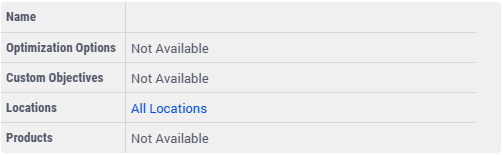
Products
Product Scenarios can be created by navigating to the Product Data Tab in Control Panel Scenarios. These Scenarios impact which products are considered in the model over all periods. The affected Product(s) can be selected by clicking on the Products field, shown below. As with other Scenario types, not selecting any products will automatically apply the adjustment to all products.
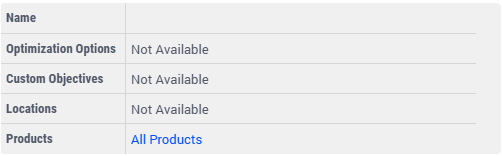
Location Products
Location Product Scenarios can be created by navigating to the Location Products Data Tab in the Control Panel Scenario page. Location Product Scenarios require selection of both a Location and Product. This can be done by clicking on the respective Locations and Products fields, as shown in the screenshot below. As with other Scenario types, all Locations and Products will be selected if the user does not choose to select a specific element or group.