Data Issues
This page can only be accessed when there are errors and warnings. If there are no errors or warnings, the page will be visible in the workflow, but it cannot be accessed. On this page, there are two tables. The top table “Errors/Warnings Overview”, lists all the errors and warnings that were created when reading the Excel Data File.
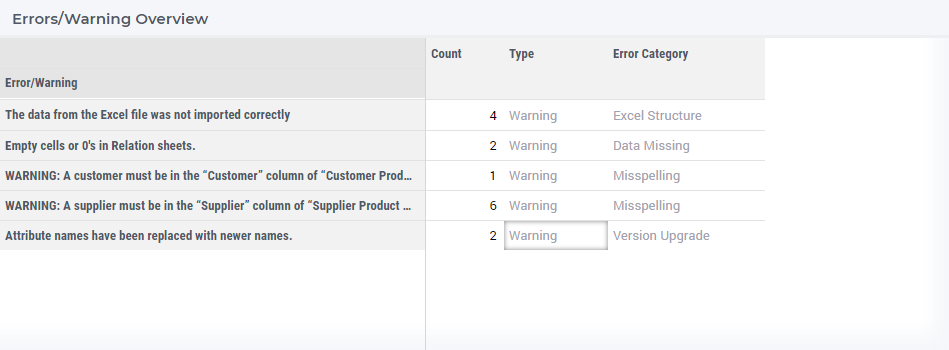
For every error it list three things:
Count: The number of occurrences of this particular error/warning.
Type: The type of each error: Fatal, Error, or Warning.
Category: The classification of each error. This can help you to group errors together that you can/should fix together.
There are three types of error, each has there own impact:
Fatal: These are errors that need to be fixed, before you can save the data.
Error: These are errors that should be fixed, but it is not necessary. Although, you will most likely have issues solving the model.
Warning: These are warnings that you should review, but you can save the data and the model will run fine.
These error/warning types also impact how you can save the data. You will not be able to save the data, when there is a fatal error. Fatal errors mean that something is structurally wrong that needs to be fixed first. Type errors can be saved, by using the top button in the lower right corner. However, before you do that, you will be asked to confirm that you really want to save the data. The reason is that it is very well possible that you will not be able to solve the model with those errors present.
It is good to inspect warnings, but it will most likely not lead to major issues in solving the model, and therefore you can use the bottom of the two buttons. This is also the button that is available on the other pages in this workflow.
In this table, you can also select a row to get more details on the error/warning. The details for the selected error/warning appear in the second table.
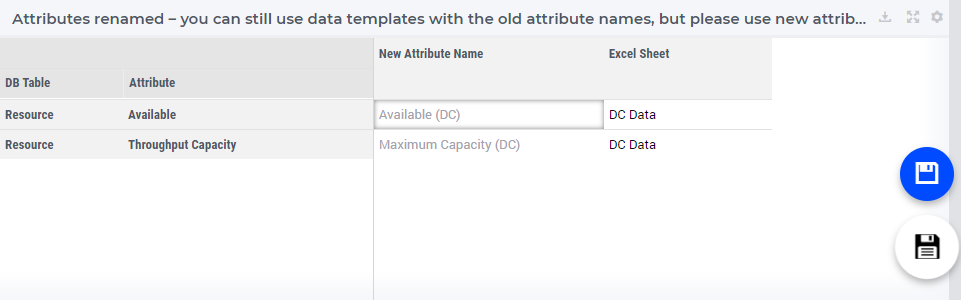
It contains a description of all the errors of this type, so that they can help you fix the errors.
In the picture above you can also see that there are two “Save Dataset” buttons as described above.