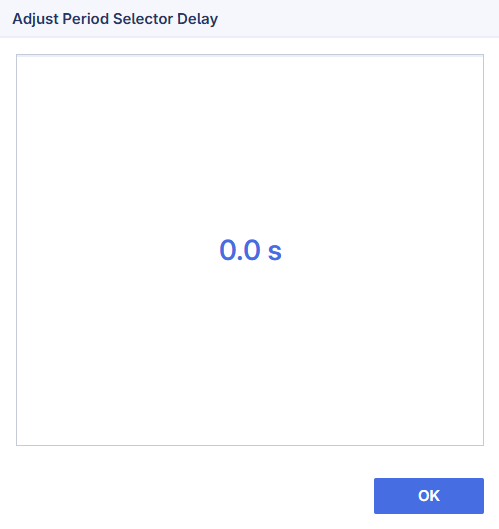Period Selector
The period selector widget shows the available periods on a timeline. By default, the bar charts and the maps on the different pages show the data for the first period.
You can follow the changes period by period by turning on the Play option as follows:
To stop the period selector, click on the Cancel button on the top-right corner of your screen.
To delay the period change interval, click on the Add Delay option 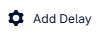 . A dialog with delay value in seconds will show up. The value provided must be a non-negative value. Click on OK to save this setting. This setting is stored for a new session or launching a new version of the SC Navigator.
. A dialog with delay value in seconds will show up. The value provided must be a non-negative value. Click on OK to save this setting. This setting is stored for a new session or launching a new version of the SC Navigator.
When the delay value is not zero, the value shows in the Add Delay option 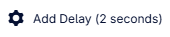 .
.