Re-balancing
On the Re-balancing page in phase 2 you can see re-balance opportunities in your network for your current scenario data.
Re-balance Opportunities
The Re-balancing page displays only a single widget that shows for each product the net requirement at a resource/location. The net requirement for regular products equals the amount of Actual Stock minus the calculated safety stock and cycle stock from approach. For spare parts, the net requirement equals the amount of Actual Stock minus the amount of Spare Parts Stock. So, the displayed number is positive when there is too much Actual Stock (yellow) and negative when there is too little Actual Stock (red).
The first column in the Re-balance Opportunities table displays the total net requirement over all resources/locations that are included in the Resource Filter side panel.
Product Filter
Read here about the working of the Product Filter.
Resource Filter
Read here about the working of the Resource Filter.
Workflow
When you’re done with modifying the data on the other pages in phase 2, you can save your scenario (if you haven’t done so). After that, you can either create another scenario, or go to phase 3: Compare Scenarios, to compare the created scenarios with each other, or with your actual stock levels.
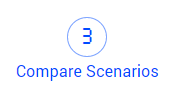
Help
Read here about the Help panel.