Data Issues
This page can be accessed only when there are errors or warnings. On this page there are two tables. The top table “Errors/Warnings Overview” lists all the errors and warnings which were encountered when reading the Excel Data File.
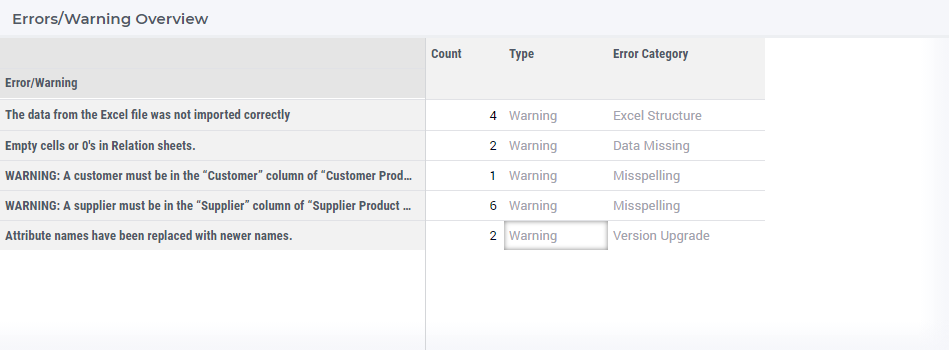
For every error/warning it lists the following three characteristics:
Count: the number of occurrences of this particular error/warning
Type: the type of each error: Fatal, Error, or Warning
Category: the classification of each error, which can help you in grouping errors together (e.g. for fixing)
There are three types of errors with different levels of impact:
Fatal: These are errors which must be fixed before you can save the data. This type of errors always causes infeasibility. For example if the supplier’s maximum capacity is lower than the minimum capacity.
Error: These are errors which should be fixed, but this is not mandatory. However, if they are not fixed, it is likely that they will lead to issues while solving the model. For example if the warehouse inventory’s minimum or maximum capacity is negative.
Warning: These are warnings which you should review. However, even if they are not prevented, you can still save the data and the solving of the model will run without issues. For example if the warehouse is not available but there is fixed cost defined for the warehouse.
These error types also affect how you can save the data.
If there is a Fatal error, you will not be able to save the data. A fatal error indicates a structural problem that must be fixed before proceeding. In this case, you will not be able to optimize the model until the fatal errors are resolved.
Even if Errors are present, data can be saved using the top button in the lower right corner. You will first be asked to confirm that you really want to save the data, because the model may not be solvable while these errors exist. While errors are present, the Save As button is disabled on other pages.
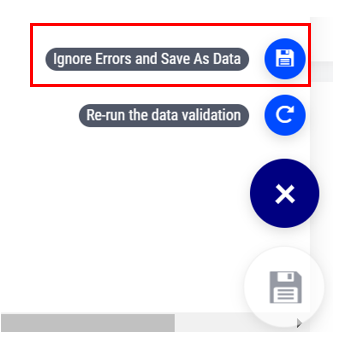
Warnings are worth inspecting, but they will most likely not lead to major issues when solving the model. Therefore, you can use the Save As button at the bottom. This button is also available on the other pages in the workflow.
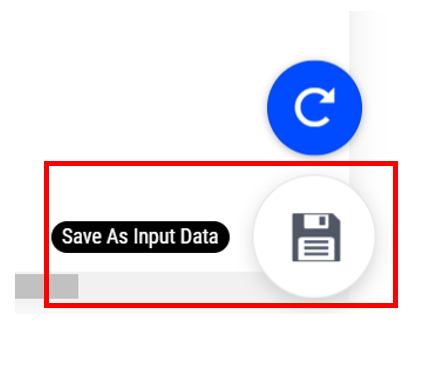
In the first table, you can select a row to see more details about the error or warning. These details will appear in the second table and include descriptions of all errors of this type, helping you understand and fix them.