SAS Tokens
On this page you can create Shared Access Signature (SAS) tokens for the import and export of File Systems. As you have seen in Details, when you create a File System to store the data, SC-Navigator creates two extra file systems: <your_file_system>-import and <your_file_system>-export. The purpose of those two file systems is to allow for data exchange between our apps and your data systems.
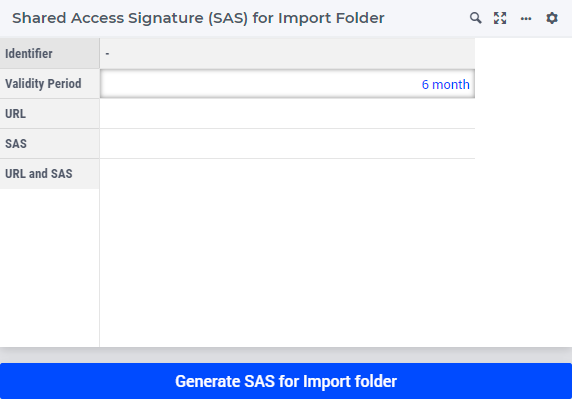
You can create SAS tokens by entering the Validity Period for the folder for which you want to generate the token, followed by clicking on the button Generate SAS for Import/Export folder. This generates data for the SAS and the URL value (as well as the combined value) in the table above the button. These values can be copied and used whenever needed. (As usually, these values will not be stored anywhere). There is one table (and one button) for the “Import” file system and one for the “Export” file system.
The SAS token on the export folder (export from the SC-Navigator point of view, so data that your application will consume) have Read and List access. The SAS token on the import folder (import from the SC-Navigator point of view, so data that your application will create for SC-Navigator), have Read, Add, Create, Write, Delete, and List access.