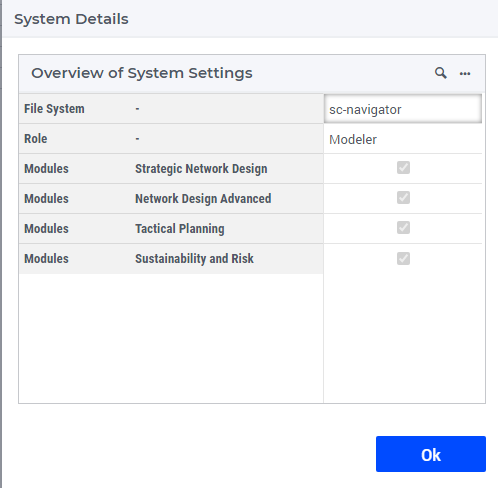User Roles and Modules
SC Navigator has many advanced features and functionalities. However, not every user needs all the ‘bells and whistles’, and these functionalities may be overwhelming instead of empowering. For this reason, we have ring-fenced (made available) the functionality to users with different licensing conditions and roles in 2 different ways:
User Roles
Modules
Each role and module is crafted to ensure that users have the appropriate permissions to perform their tasks effectively. This section provides a detailed overview of the available user roles, modules and their access permissions to the functionalities within the application.
User Roles
In an organization, there are typically different roles that use SC Navigator in different ways. For this reason, we have ring-fenced (made available) the functionality to users with different roles in the organization, in the following way:
Action/Roles |
Modeler |
Analyst |
Consumer |
|---|---|---|---|
Create datasets |
✓ |
_ |
_ |
Run Optimizations |
✓ |
✓ |
_ |
View Results |
✓ |
✓ |
✓ |
Example:
Center of Excellence (Modeler) creates datasets, makes them available, and keeps them updated for Analysts in the Business Unit.
The Business Unit Analyst runs various optimization scenarios against the dataset.
The Business Unit Analyst shares results for viewing and comparing with their management (Consumer).
Modules
In addition, SC Navigator has various modules that expose different functionalities to the user. The diagram below shows the modules that users can currently be licensed for:
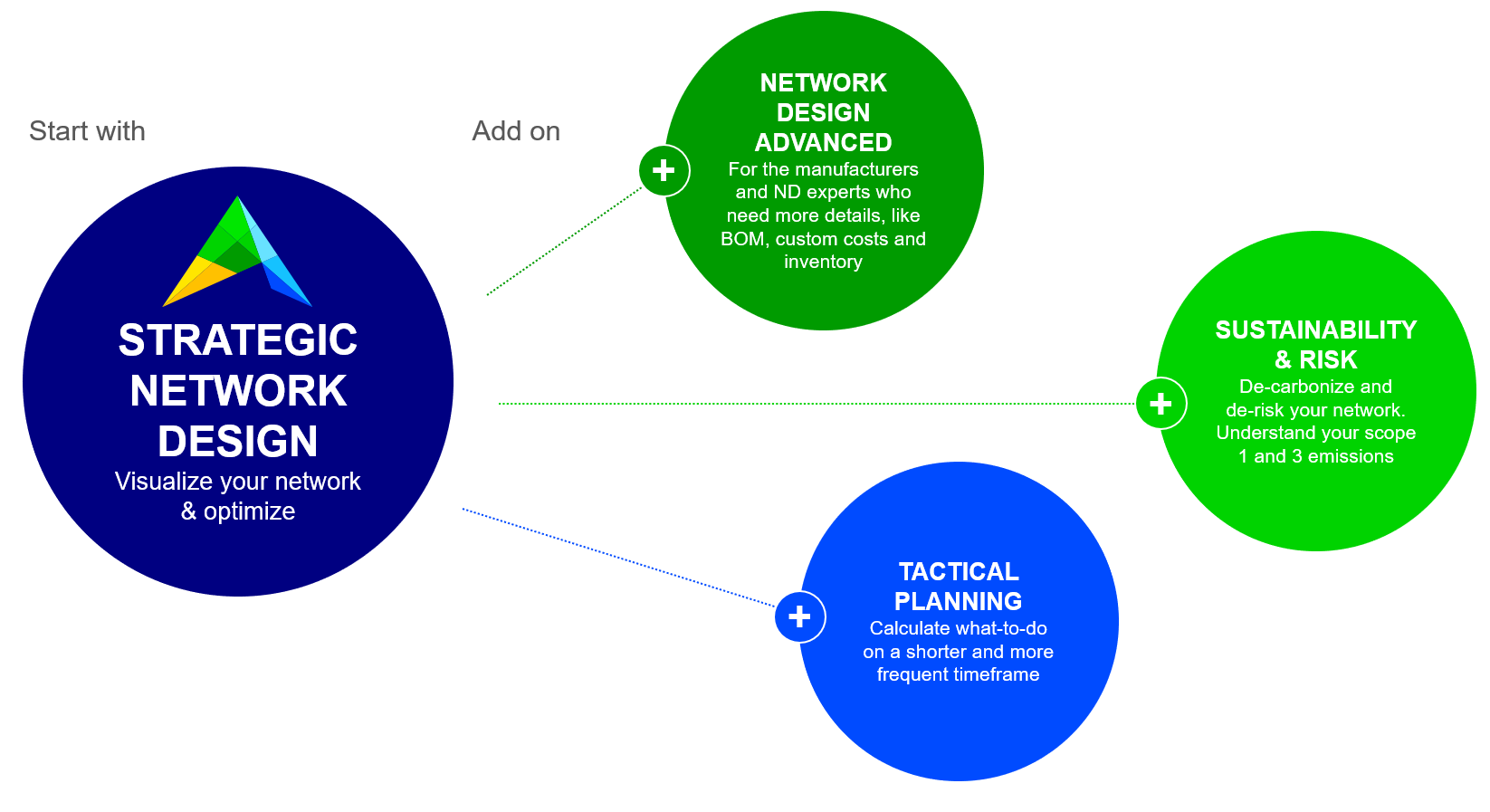
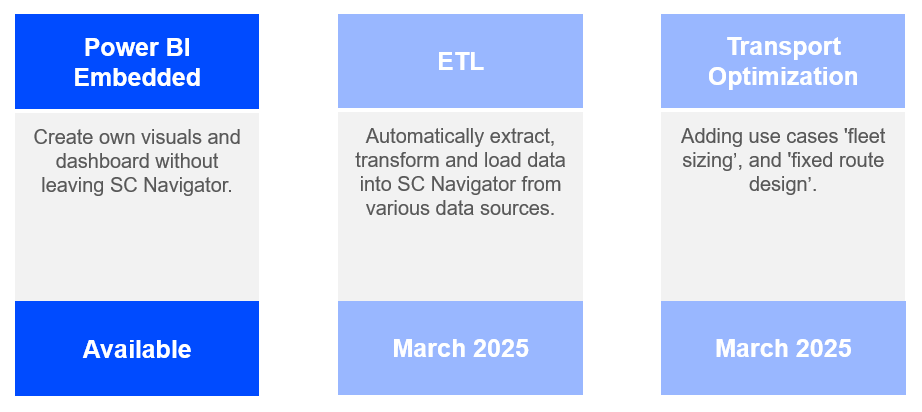
The following table, shows you the available functionality per module.
Functionality |
Strategic Network Design |
Network Design Advanced |
Tactical Planning |
Sustainability and Risk |
|---|---|---|---|---|
✓ |
✓ |
✓ |
✓ |
|
✓ |
✓ |
✓ |
✓ |
|
✓ |
✓ |
✓ |
✓ |
|
✓ |
✓ |
✓ |
✓ |
|
✓ |
✓ |
✓ |
✓ |
|
✓ |
✓ |
✓ |
✓ |
|
✓ |
✓ |
✓ |
✓ |
|
✓ |
✓ |
✓ |
✓ |
|
✓ |
✓ |
✓ |
✓ |
|
Automated Reports (Supplier, Production, Warehouse, Customer, Transport, KPI Overview) |
✓ |
✓ |
✓ |
✓ |
✓ |
✓ |
✓ |
✓ |
|
✓ |
✓ |
✓ |
✓ |
|
✓ |
✓ |
✓ |
✓ |
|
✓ |
✓ |
✓ |
✓ |
|
✓ |
✓ |
✓ |
✓ |
|
✓ |
✓ |
✓ |
✓ |
|
✓ |
✓ |
✓ |
✓ |
|
_ |
✓ |
✓ |
_ |
|
_ |
✓ |
✓ |
_ |
|
_ |
✓ |
✓ |
_ |
|
_ |
✓ |
✓ |
_ |
|
_ |
✓ |
✓ |
_ |
|
_ |
✓ |
✓ |
✓ |
|
_ |
✓ |
_ |
_ |
|
_ |
✓ |
_ |
_ |
|
_ |
✓ |
_ |
_ |
|
_ |
✓ |
_ |
_ |
|
_ |
✓ |
_ |
_ |
|
_ |
✓ |
_ |
_ |
|
_ |
✓ |
_ |
✓ |
|
_ |
✓ |
_ |
✓ |
|
_ |
✓ |
_ |
✓ |
|
_ |
✓ |
_ |
✓ |
|
_ |
✓ |
_ |
✓ |
|
_ |
✓ |
_ |
✓ |
|
_ |
_ |
_ |
✓ |
|
_ |
_ |
✓ |
_ |
|
_ |
_ |
✓ |
_ |
The modules can be combined, allowing all the necessary functions for the work to be available.
The following additional modules are available:
Module |
Description |
|---|---|
Create own visualizations and reports which resonate with stakeholders, without leaving SC Navigator, by using Power BI Embedded. |
|
Automatically Extract, Transform, and Load data into SC Navigator from various data sources. |
|
Optimize fleet sizing and fixed route design within SC Navigator. |
There is e-learning available for every module.
To get more information on modules and roles, or to get access, please contact your account manager or email us at support@aimms.com.
My Role and Modules
In the SC Navigator app you can check which Role and Module(s) you have by navigating to the Data page and select Show System Details from the widget action ( ) of Data Dashboard.
) of Data Dashboard.
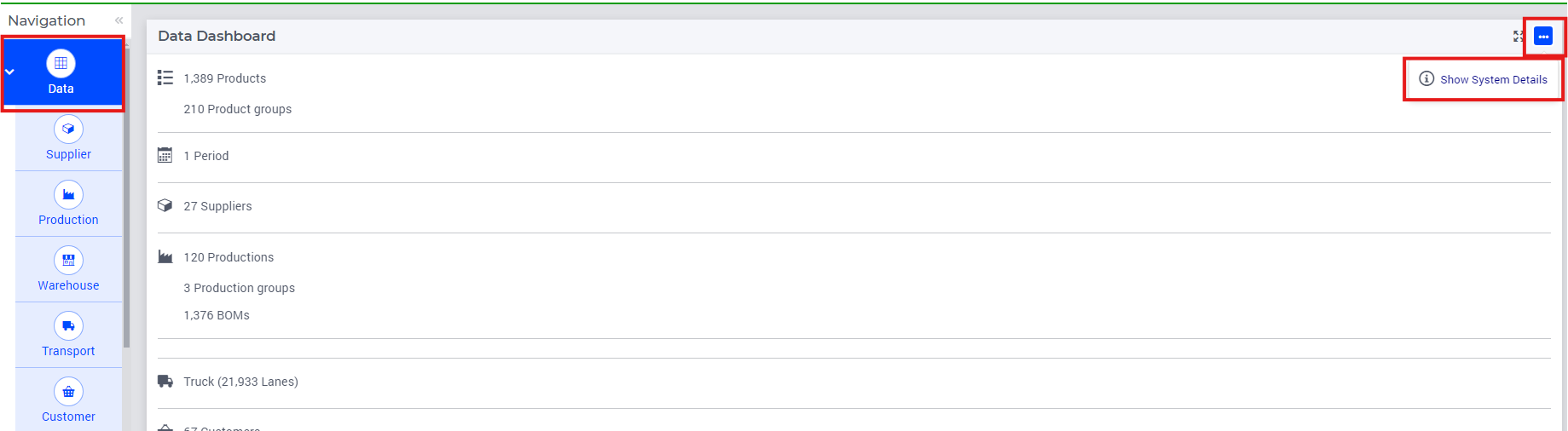
Then the following dialog page will show up: