Data Navigator
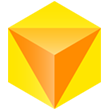
Data Navigator is part of the SC Navigator platform. Use it to configure data templates and import your data in the proper format. Then you can run calculations on your data from the other applications.
Once you start Data Navigator, you will be presented with a dialog. In this dialog, you need to select the application for which you will be loading or creating a configuration. This dialog looks like this:
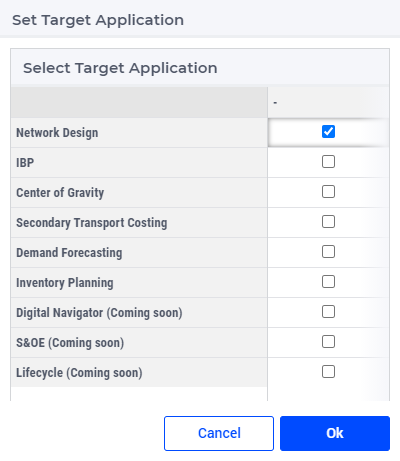
In this dialog, you need to select one application.
Note
Some new applications are under construction and marked Coming soon, the functionality of those applications might not work.
Once, you click Ok, Data Navigator automatically opens a second dialog where you can select the Configuration to load or start the creation of a new dialog. This screen looks like this:
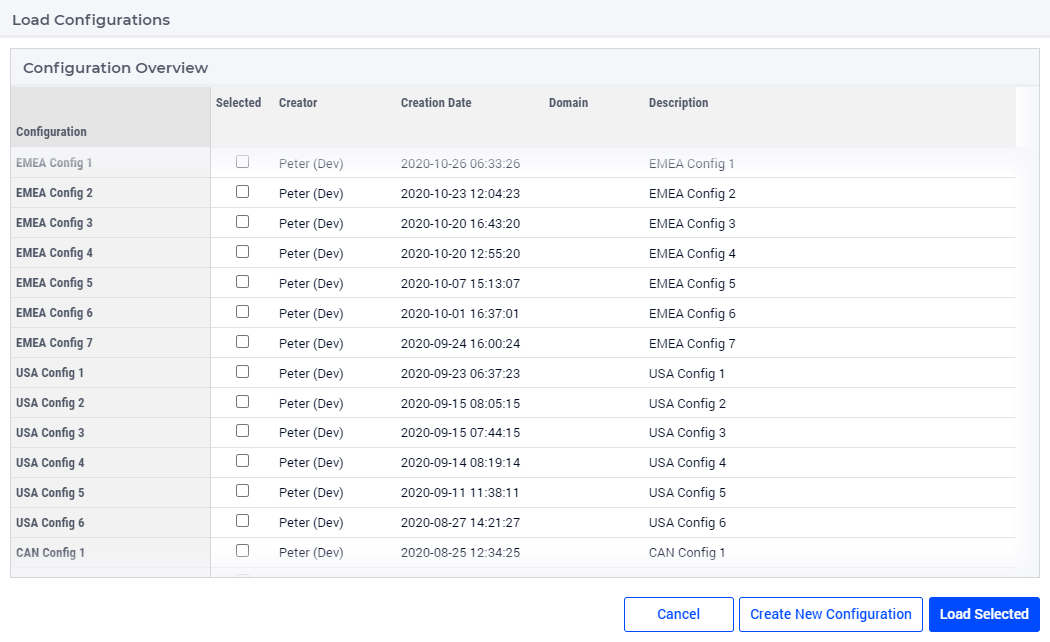
In here you can select the configuration that you want to load, followed by clicking on the load button. At that point, Data Navigator will load the configuration, and lead to page Import Dataset. If you do not want to load an existing Configuration, but create a new one, you can click the “Create New Configuration” button. This starts the wizard to create a configuration.
The above mentioned dialog pages can always be activated again by clicking on the status bar that holds that information.